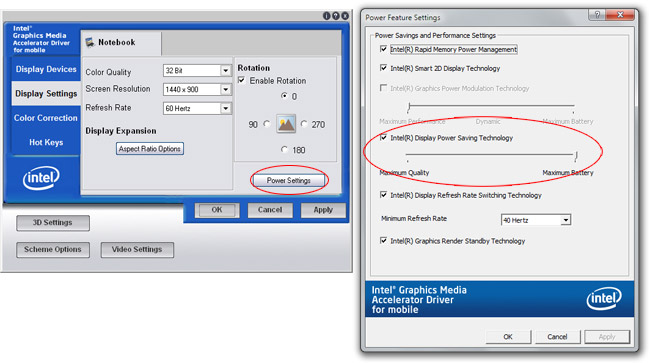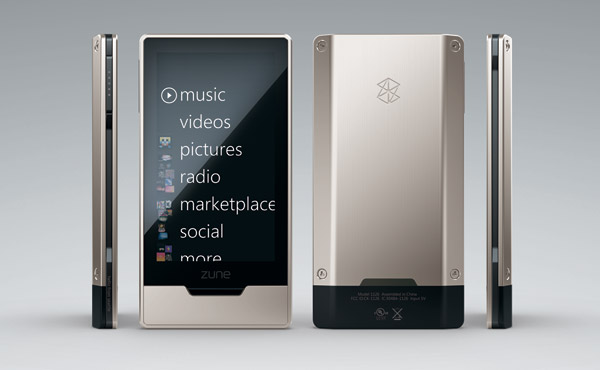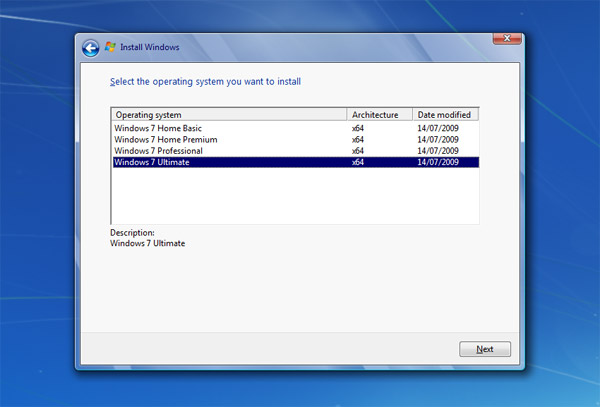
In the past couple of (very exciting) days, I’ve seen a lot of people confused about the Windows 7 setup process, and worst of all, spreading misinformation about version selection during the setup process. Since a lot of people are installing 7 early with good intentions to activate when their product key arrives in October, it’s probably worthwhile to install the same version you’ve preordered.
With that in mind, I want to help set the record straight on the new Windows 7 setup workflow. That is, by default, original copies of Windows 7 does NOT allow you to choose a version during install. Having said that, one can easily workaround the problem if they choose to.
![]() The source of the confusion seems to have stemmed from people’s knowledge of how Windows Vista’s setup process worked. Although in many areas Vista and 7 are similar, this is one area they differ. Unlike Windows Vista, the Windows 7 setup process does not immediately prompt the user for a product-key.
The source of the confusion seems to have stemmed from people’s knowledge of how Windows Vista’s setup process worked. Although in many areas Vista and 7 are similar, this is one area they differ. Unlike Windows Vista, the Windows 7 setup process does not immediately prompt the user for a product-key.
Instead, users are only asked to enter a product key in final stages of Windows 7 setup – during the out-of-box-experience (OOBE). Previously whereas a product-key would have helped determine the version to install, this is no longer the case and the installer has to assume otherwise.
Up and until RTM, the ISO image files of Windows 7 that Microsoft distributed (and third-parties distributed) are labeled with a version. For the most part, this has been “Ultimate”. Even though the install image “install.wim” in Windows 7 still contains four versions, one version is automatically installed determined by a file called “ei.cfg” in the “sources” directory on the install disk.
To get around this limitation, simply deleting the “ei.cfg” file will allow you to choose a version to install (illustrated above).
P.S. Although this simple hack does allow you to switch between versions of Windows 7 to install, it does not allow you to install other variants of Windows 7 like Windows 7 E or Windows 7 N. You will have to download a new ISO image for that.