
I love to scroll. Yes I’m one of those people that load a webpage or document and just scroll around like a caffeinated hamster on wheels, aimlessly. Now, I can finally scroll with finesse on my Windows desktop with the Logitech Wireless Touchpad T650.
My hunt for a Windows touchpad device began with the disappointing Dell Wireless Touchpad. Thankfully everything Dell did wrong with their attempt, Logitech did right. It takes the right combination of hardware and software to execute on something as simple as smooth scrolling.
Hardware
Taking the device out of the box, it’s easy to appreciate the large flush surface. Even though you’d be using four-fingers at most (more practically two finger gestures day-to-day), a full hand can easily fit on the 5-inches of silky-smooth glass top.
The subtle matte texture allows fingers to comfortably glide in all directions – not unlike the Apple Trackpads with slightly less friction. The touchpad also provides very fine tactile clicking, through the rubber feets oddly enough.

To maintain a light (210g) and thin (12mm) profile, the battery is not removable but Logitech claims it holds enough juice for one month’s charge. Conveniently it uses a standard micro-USB port to charge and has a on-off switch on the side. An LED indicator in the corner flashes green or red to indicate charge, as does the desktop software.
Typical of wireless peripherals these days, the touchpad utilizes wireless 2.4GHz. Although I usually don’t have much luck with this band, Logitech’s tiny “Unifying” USB receiver seems to do a solid job without interference from a reasonable distance.
Software
As the giant label on the back of the device insists, downloading the Logitech driver software for this device is essential to access the full functionality of the touchpad.
Supporting both Windows 7, Windows 8 and even Windows RT, Logitech SetPoint is a reasonably small download. Once installed, the many gestures start working and the control panels allows you to enable/disable and customize many of the actions/gestures of the touchpad.
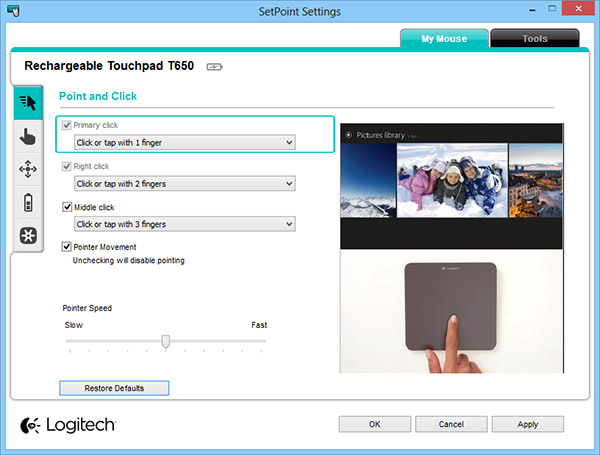
A few options that immediately caught my eye include the default right-click behaviour idiotically set to “click at the bottom right” instead of the more sane “two finger click”. Another, reversing the scroll to scroll up when I slide down (something I’m accustom to with OS X).
Unfortunately one important option that’s missing is the tapping sensitivity as I would personally like to increase by just a fraction to make it easier to click by tapping.
The driver’s gesture recognition is fast and problem free. Moving, single taps, double taps, multi-touch scrolling, swipes and pinching are all correctly and consistently identified. My only issue has been the zooming gesture which is quite sensitive, but since it’s not that widely used in Windows I’ve disabled it altogether.
Probably the most important function of the driver is smooth scrolling (or high-precision mouse scrolling as Microsoft calls it). Once installed, the touchpad can smoothly scroll in Windows applications that supports it along with inertia. Sadly, the applications that support this is few. Internet Explorer does, but for everyone else, Logitech thought of that too.
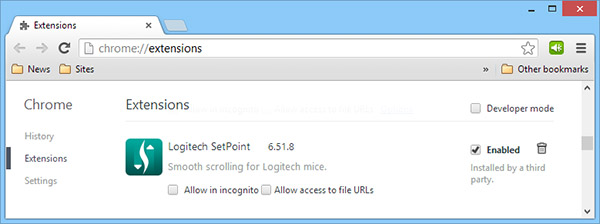
Bundled with the driver are Logitech plugins for Google Chrome and Mozilla Firefox which adds smooth scrolling compatibility for the touchpad. Like the scrolling you’d expect on a modern smartphone web browser, web pages suddenly become buttery smooth.
On Windows 8, the drivers also enable the touchpad access to the Windows 8 edge gestures from the sides like Charms, app bar and app switching. Personally I don’t use enough of Metro applications to get much value out of this.
Availability
At USD$79.99 (AUD$99.95), it’s a pretty penny for just butter-smooth scrolling. Of course it does much more than that, but it’s still undeniably hard to beat the good ol’ mouse on the Windows desktop.
Otherwise if you’re looking for an Apple Magic Trackpad designed for Windows, then the Logitech Touchpad T650 seems to be the best hardware on the market with the best Windows 7/8 driver support. Don’t just take my word for it, the positive reviews on Amazon agree.
But enough of writing. I’m off to scroll the world wide web. Wheeeeeeee.
What about metro apps? Does it works as if it was a multitouch screen (pan, pinch to zoom, etc) or just gesture based?
I got one of these at Stapes the weekend Windows 8 launched using one of their email coupons. I really like it. It doesn’t feel like cheap plastic and the battery does last a good long time.
The native gestures work, you can swipe from the left and right and it switches apps or shows the charms like expected. Swiping from the top shows the app bar in Metro apps.
I have it configured for two-finger tap as well, and my only issue is that sometimes the right-clicking gesture stops working and it just left-clicks instead. Turning the device off and on fixes it.
I haven’t seen any new articles from you nearly all month! Where have you been?! 😛
And once you decide to slow down on the coffee, you can slice an apple or cut some cheese on the pad. 😉
I’m actually considering buying this, now that I know it supports the Windows 8 screen edge gestures. Awesome.
Does this work also on Macs?
Very goog ideea. My be i will try it.
You’ve got to be kidding. The thing skips miserably and is almost unusable. I literally threw it out the window. Leave the trackpad to apple.
I have had the T650 for a couple weeks on my HP TouchSmart 23″. I think I was over tapping by pressing until the click happens. Now I just tap gently with one finger and the left click happens. I am on 8.1 and it is almost as smooth as my Apple touchpad (what ever it’s called. No label on it) on my iMac..
Hey. Not to shill someone else’s business. But I read your article (and others) and decided to buy one of these. . Found a guy from Sydney on eBay selling them for about half the Amazon price new! May help some other Australian readers!
You say “and the control panels allows you to enable/disable and customize many of the actions/gestures of the touchpad.” which i think is very untrue.
You can change some of the tapping settings, but the gestures cannot be customized at all, it is not even possible to set a certain gesture to execute some custom action or run a keyboard shortcut.
This is really one big dealbreaker, and if i had known that before i bouth the device, i wouldnt have bought it.
All it enabled you to do is enable or disable gestures, nothing even remotely considered as customizing it.
I like the device, but the level of customization using the software is so dissapointing.
Bought a manufacturer refurbished one from ebay for about $30. Works flawlessly and work great!
I purchased one to use with Win7. The software wasn’t very good and the pointer kept leaping all over the screen for no reason. Next, tapping to drag wasn’t supported, so had to push down on the whole device to use it like a giant mouse button, then drag around… mashing my finger into a pulp. Eneded up sending it back and getting a refund.
I wanted a Windows trackpad for work. Upon realizing my Apple Magic Trackpad wouldn’t work (our workstations don’t have Bluetooth), I read this article and decided to purchase one of these. It mostly works, but I’m mixed. :-\
On the one hand, the tracking is nowhere near as smooth as the Apple Trackpad.
– It skips erratically even when the receiver is just inches from the trackpad. I never had this problem with the Apple bluetooth trackpads.
– Even without skipping, mouse movement is just so much less precise on Windows than Mac. To make a game comparison, it feels like my Mac trackpad is running at 60FPS while Windows is running at 30FPS. One of them is far more choppier. It didn’t matter with a traditional PC mouse, but with the trackpad I expected things to be a lot smoother.
On the other hand, the software leaves a lot to be desired under Windows 7 (haven’t tried Windows 8):
– Smooth scrolling is a joke in any Windows 7 app — even though I *know* Windows 7 has the inertial-touch smooth-scrolling APIs (just try using a Windows 7 HP/Dell touchscreen PC — it’s far smoother than a scroll-wheel mouse), this trackpad doesn’t take advantage of them.
– The browser plugins deliver smooth scrolling, but it’s far less responsive than any browser on the Mac (again). The scrolling is smooth, but laggy — it feels like I make a movement, and then a second later the scrolling catches up to me.
– Wheel focus is a joke on Windows. On Mac, to move any scroll view, you place the mouse and just scroll. In Windows, you can’t scroll until you’ve clicked in the same area and made it “active”, which doesn’t make any sense for apps like Windows Explorer sidebar (where any click will jump you to the selected item and change your place). This results in actions like scrolling in Firefox on my dual-monitor setup, but Outlook is active and starts scrolling my mail instead even though I’m halfway across the screens. It’s stupid.
I think it’s the best I can get under Windows. It’s better than nothing, but “close to an Apple Trackpad” is a huge overexaggeration.
The hardware’s fine. Windows is just abysmal for mouse and scrolling responsiveness.
It’s actually possible to use the Magic Trackpad with Windows directly – see : http://www.labnol.org/software/apple-magic-trackpad-with-windows/14158/
Check out appymouse (www.appymousing.com) for on-screen touch-pad
Check out appymouse http://www.appymousing.com for on-screen touch-pad
This device does NOT work on Windows 7. The required service pack was never released. I returned mine to Amazon.