 A couple of hours ago Microsoft Research released the first public beta of Worldwide Telescope since it’s debut last month. The software is a seamless combination of various state-of-the-art Microsoft technologies including Live Lab’s Photosynth and Seadragon with of course the magical high-resolution pictures from numerous imaging satellites including the Hubble. Those who’ve played with it already will probably agree with how breathtaking the experience is.
A couple of hours ago Microsoft Research released the first public beta of Worldwide Telescope since it’s debut last month. The software is a seamless combination of various state-of-the-art Microsoft technologies including Live Lab’s Photosynth and Seadragon with of course the magical high-resolution pictures from numerous imaging satellites including the Hubble. Those who’ve played with it already will probably agree with how breathtaking the experience is.
Sooner or later you’ll probably want to share some of the galaxies you’ve visited. Whilst you could design and distribute your own “Guided Tour”, pictures are probably still the safest bet. Here’s a couple steps to make sure you get the most out of your pictures.
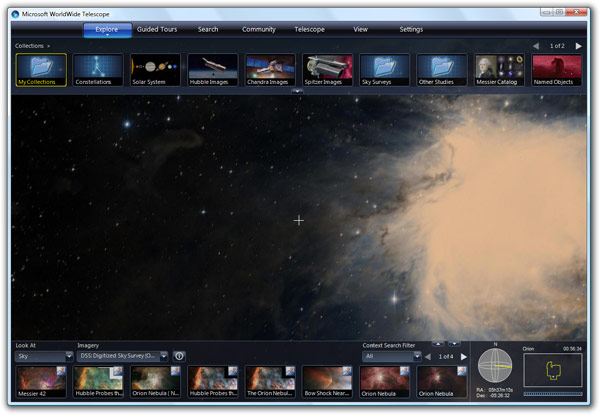
Step 1: First and most obviously is to find something interesting in the universe. A good place to start are the galleries on the top. Once you’ve found something, play around with the zoom and pan to get it perfect.
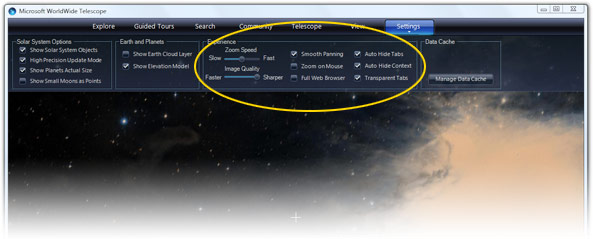
Step 2: In the “Settings” tab, move the “Image Quality” slider to “Sharper” and tick “Auto Hide Tabs” and “Auto Hide Context”. This will maximize your view to get a much wider picture.
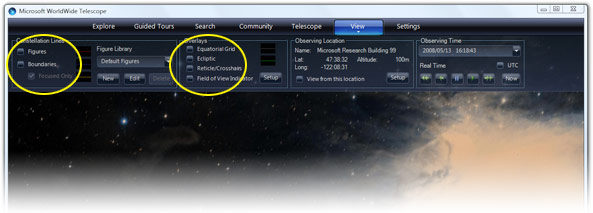
Step 3: In the “View” tab, untick “Figures”, “Boundaries”, “Ecliptic”, “Reticle/Crosshairs” to remove any artificial lines or overlays in your image.
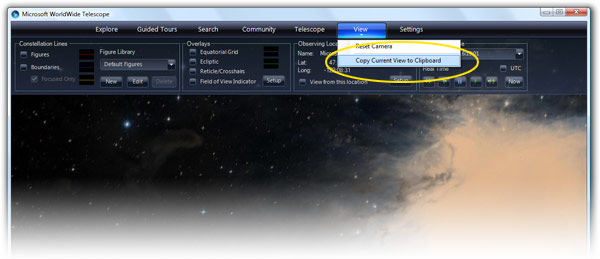
Step 4: Maximize your window (and wait for any image tiles to update), and then click the sub-menu in “View” and click “Copy Current View to Clipboard”. Wait a few seconds, then paste it in Paint or your favorite image editor.

Voila. Fit for a wallpaper or just send it to your family and friends to show off your new astronomy skills.
Excellent tip Long! Thanks a lot!
Looks like an excellent tool, am going to check it out. My goodness, I love astronomy.
Long, just a question…. do you stay on these sites hitting F5 until theres an update?
Because you are usually the first to post such cool things! THANKS A LOT!
The concept looks cool but what I am surprised at is that someone at Microsoft actually managed to create an application with a consistent UI that matches another of their programs in this case WMP11 (maybe stretching it too Expression Encoder as well) hopefully this is a sign of things to come.
Yeah, MSFT is quite consistent in creating inconsistent-looking application. I think it was the shipping seven blog where I’ve read that there are several (4?) departments or whatever doing the same thing: UI. Displaying buttons and textboxes to the user. Tha native API, WPF, Windows Forms and something else…
And after looking and screenshot no. 2, I am not really sure wether it really is the same thing as WMP. Look at the checkboxes.
in a time when we start to use xaml to create custom interfaces, i’m not sure that applications have to be that much more consistent than web sites are. all thats necessary is that they be designed smart enough with enough common cues and conventions that users can understand them; and of course some visual and procedural integration is nice; but everything doesn’t have to look like an exact clone of everything else.
Hi Long, could you link to the screenshot you edited to a wallpaper? (Step 4)
Finally! I’ve been awaiting this!
Visit my blog at http://quagmires.wordspress.com
Is there no way to run this thing in full screen? Disabling the tabs and such helps, but I wish I could just Alt+Enter and enjoy tours in full screen mode.
Awesome thanks for the tip 🙂 I just tried it out, and on my way stumbled across some weird images with WWT. I’ve made a tour here:
http://rapidshare.com/files/115132474/Wierd_stuff.wtt.html
Geody Space ( http://www.geody.com/?world=space ) added support for Microsoft WorldWide Telescope: now you can search for a star anywhere in the sky, and see it on Microsoft’s tool (besides Google Sky and NASA WorldWind SDSS)
to: Geody
Nice app!
I would add reference to WikiSky as well
For around reason or another, I can’t see all this content, the word keeps disappearing? Do you think you’re utilising DHTML?