Microsoft Office Labs, probably best known for their concept video of the future of personal health which was shown at MIX08 (video), have just launched their public website today at www.officelabs.com. Similarly to Microsoft’s other product-development group Live Labs, Office Labs aims to test ideas for Office by building prototypes and collect usage data from the people who risk testing them. It’s win-win for everyone.
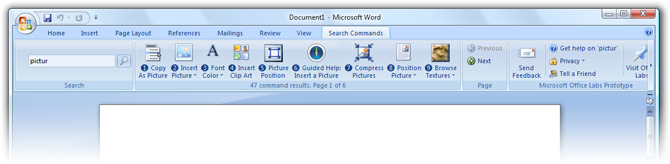
One of the tools they are making available today is the long-awaited Search Commands, codename “Scout” . For those who remember, the same tool made a cameo on the IEBlog about a month ago.
The Office add-in as of today supports Word, Excel and Powerpoint and like what was shown in a concept a year ago allows users to search for commands in the Office applications directly from the Ribbon. They can then quickly those commands by a numbered keyboard shortcut, giving quick access to commands or tools if you don’t know where they are in the Ribbon bar.
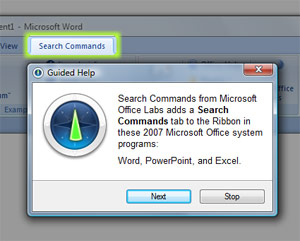 What’s interesting is that for this release they’ve also added “Guided Help” functionality. Guided Help was a feature in the beta releases of Windows Vista (but mysteriously taken out of the final release and still missing), it allows the system to “show you” how to troubleshoot tasks by highlighting what you need to click. Here, it offers a quick tutorial on how to use Search Commands.
What’s interesting is that for this release they’ve also added “Guided Help” functionality. Guided Help was a feature in the beta releases of Windows Vista (but mysteriously taken out of the final release and still missing), it allows the system to “show you” how to troubleshoot tasks by highlighting what you need to click. Here, it offers a quick tutorial on how to use Search Commands.
I’ve only played it for a few minutes, but it seems to do exactly what it says it does and the results show up pretty instantly. However the only feature that’s missing is a As David kindly noted in the comments below, “Win+Y” is the quick-access shortcut key that jumps focus to the search field. Very cool.
Go download Search Commands and try it for yourself.
Thanks Long 😛
Just saw the post on Cnet 🙂
YES. We’ve all been waiting awhile for this.. but I just realised, I don’t particularly need it [any more]. 😮
The shortcut key to access the search field is win+y (as seen in the Guided Help). Not sure if that’s what you meant.
@David: That’s what I get for skipping the Guided Help tutorial half way.
Wow. Now this is creative and innovative! I am sure I will be using this tool. Thanks for the info.
It seems to work quite well and I’m glad they released it to the public. The varying width of the results pane is a bit annoying, though, since the ‘Next’ and ‘Previous’ moves all around the place, making it difficult to quickly scroll through the results. Also, a lot of the icons have low resolutions, but I suppose that is understandable since they weren’t intended to be used in this context.
I wonder if this will be part of Office 14 by default.
@ David
“I wonder if this will be part of Office 14 by default.”
Thats why they want you to try it out and give them feedback. 😉
Has anyone else noticed that some of the locations given for the commands (when you hover over a command button in the search results list) are inaccurate? Makes it a little frustrating to find the command later. Aside from that, I think this is a great feature.
@David: I’m with you on that one. They need to make the search results group a fixed width when you’re scrolling through multiple pages of results. I don’t want to have to move my mouse to click “next” every time.
Good bye GUI! ;P Well, it is English only and like byrd I also do not need it any more.
Wow! you’re quick Long.
The shortcut key for accessing the search box, Win+Y, conflicts with Yahoo! Messenger’s keyboard shortcut to open it. I can’t use the shortcut while Yahoo! Messenger is running.
Yuppppy 🙂
Long, you the man now, dog!
As for Guided Help, they took it out of Vista for two reasons:
1. It was too “heavy” : size-wise and Microsoft didn’t want to use a semi-ready WPF at the time
2. Guided Help is an “expanding” thing. That is to say, the number of “tutorials” will keep increasing over time (theoretically). Vista is an OS, thus, it is technically “fixed in size”
3. Guided Help is available via windowshelp.microsoft.com & on some KB articles. It supplements some of the demos & videos used by both Office Help & Windows Help
now all we need is a Windows Labs website where we get to try out concepts like these for windows
Does it do inline search? Like search for keywords through your document?
Why would you want inline search via it?
Word already has inline search…..
Grab it before it disappears again or they pull it.
Might be worth noting that Office 2008 gets similar functionality for free as part of the system wide spotlight help in Leopard. It’s very useful.
@Project: I thought Spotlight only indexed files? Search Commands lets you find commands/actions.
@ _||_
Just a correction on why Guided Help doesn’t appear in the final release of Vista. (How do I know? I was the program manager for Guided Help, working for Microsoft at the time).
Guided Help wasn’t actually written using WPF – it’s all standard Windows stuff. So it’s not that the binary is too ‘heavy’ – it’s actually installed in your Vista build, even today (the binary is activecontentwizard.dll).
The reason the Windows help team decided to turn off the Guided Help content was simply one of regression testing – it became too difficult to always be testing that Guided Help content didn’t break as a result of each new Update.
Also, the fact that Guided Help content is ‘expanding’ is OK, since it’s help content, and that resides online. There are new help topics for Vista going live all the time.
Congratulations to the Scout team on getting this feature shipped. It’s great that it’s finally seeing light of day.
@_||_
Andrew knows (and has already talked about) the reasons Vista Guided Help content was turned off (although I believe that they just needed to be more judicious about when they needed to retest). It’s funny how often people are convinced that Guided Help is WPF. Even some folks here at Microsoft continue to erroneously state that it is WPF. I take it as a compliment – thanks. That also probably explains why _||_ thought that it was in WPF. (I’m no longer working on Guided Help – I moved over to work on virtualization on the Virtual Machine Manager team.)
It’s *great* to see Scout finally out and about. Hope everyone enjoys it!
@AndrewMcG : Well couldn’t they make Guided Help to work with every new such Update? How hard could it be? Microsoft should consider enabling that feature in the next Windows, because I thought it was pretty neat. Instant help, that can practically do it on it’s own.
That would have been another compelling feature to go with Vista.
@Kronos if you click on Help in any Mac app you get a different search box that let’s you search by command. Selecting on a result Shows you where in the menbar it can be found and clicking the result launches that command.
Thanks for the blog post on Search Commands, and to all of you who tried it out. I was the Dev Lead on Search Commands, and I’ve written a post on why we built it, and I plan to share more of our designs and how it works in the next couple of weeks. If you are interested in the vision for Search Commands, you might find this post interesting.
http://www.officelabs.com/Lists/Posts/Post.aspx?ID=28
Can I use this (after installed with admin account) when I m logged in with other user name ?
Hi ,
support for the office beta 2010 would be nice (!)
thanks , have a nice day
updates
Is the Search Commands add-in available for Office 2010, and/or is the feature built in? I’ve looked for it in Word but I can’t find it.
i just installed it in office 2010. doesn’t seem to work. i don’t see a tab for search in excel or word. was this addon developed by the same microsoft group that published outlook 2010, wherein the activities button doesn’t work.
Search Commands was recently updated to support Office 2010. Get it here: http://www.officelabs.com/projects/searchcommands/Pages/default.aspx
excellent. installed. i look forward to trying it out.
so far i can say that the new search commands addin has a 50% (or less) success rate. i had to manually turn it on in file>options>addins in both word and excel. (i don’t use powerpoint) stays turned on in excel, after closing and opening the program. addin dissappears from word when closing word. have to manually turn it on each time word opens.
oh well.